How to Block an Unwanted Caller
Prerequisites:
- Office Manager or higher user scope
- Portal Access
Different ways to block number
- Block a caller from calling a specific user
- Block a caller from calling a specific phone number
- Block a caller from calling anyone or anything in your domain
To block the number on a specific user the following steps can be followed:
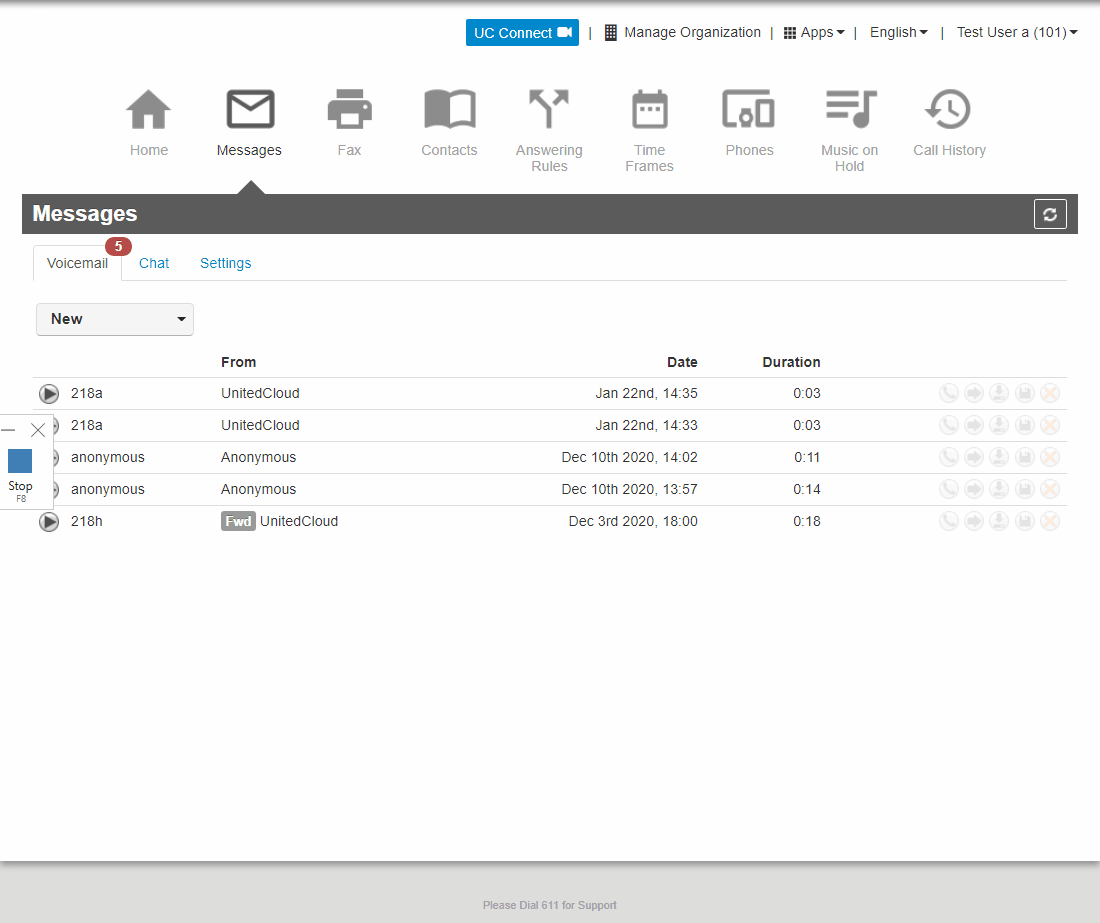
- Acces organization view
- Navigate to users tab
- Find the user that needs the number blocked
- Open the user's profile and go to the answering rules tab
- Use the allow block button to add the number you wish to block.
Block a caller from calling a specific phone number
- Acces organization view
- Navigate to the inventory tab
- Find the number that needs the number blocked
- Ensure TOD(Time of day) routing is enabled and its set up according to your desired call flow
- Navigate to the Users tab and enable the system user view
- Find the TOD user for the phone number you want to enable the block on.
- Open the TOD users profile and go to the answering rules tab
- Use the allow block button to add the number you wish to block.
Block a caller from calling anyone or anything in your domain
Unfortunately at this point in time, a Global block is not possible to manage on a domain by domain basis and a request for domain-wide caller blocking should be sent to the appropriate support team who can then apply a backend level block for this number.
However blocking inbound calls to the user at the reciving end of the dial treatment such as a Call Queue or Auto Attendant should have the same effect. So if when dialing your main number it is routed to Call Queue 5201 or Auto Attendant 5301 then adding these paramaters to that user will effectivly block inbound calls for the malicious number.